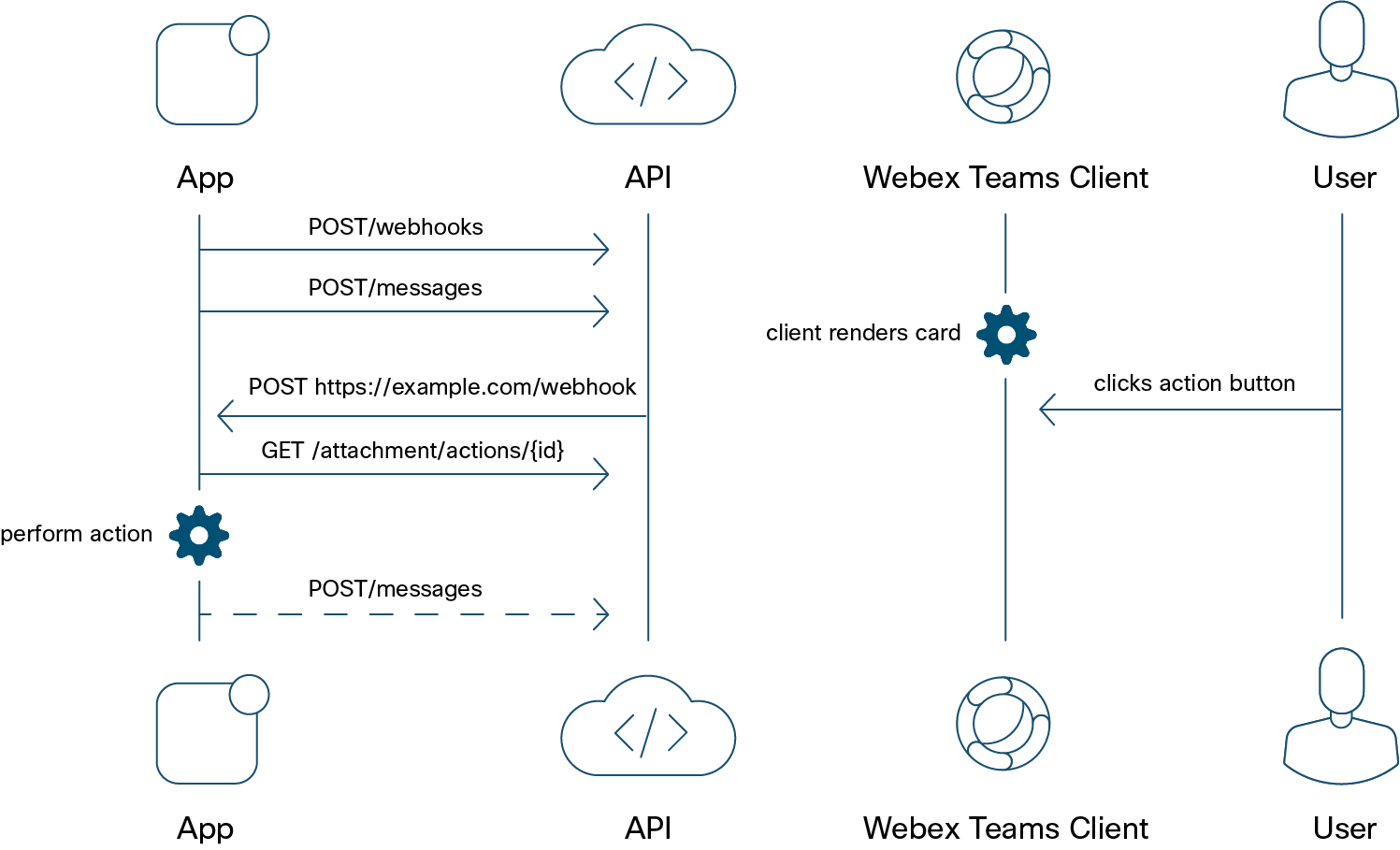Webex Messaging
Buttons and Cards
Give new levels of interactivity to Webex users by adding Buttons and Cards to your apps.
anchorOverview
anchorButtons and Cards let you add interactivity to Webex messages. Users can interact with your app in rich new ways without ever leaving the Webex client.
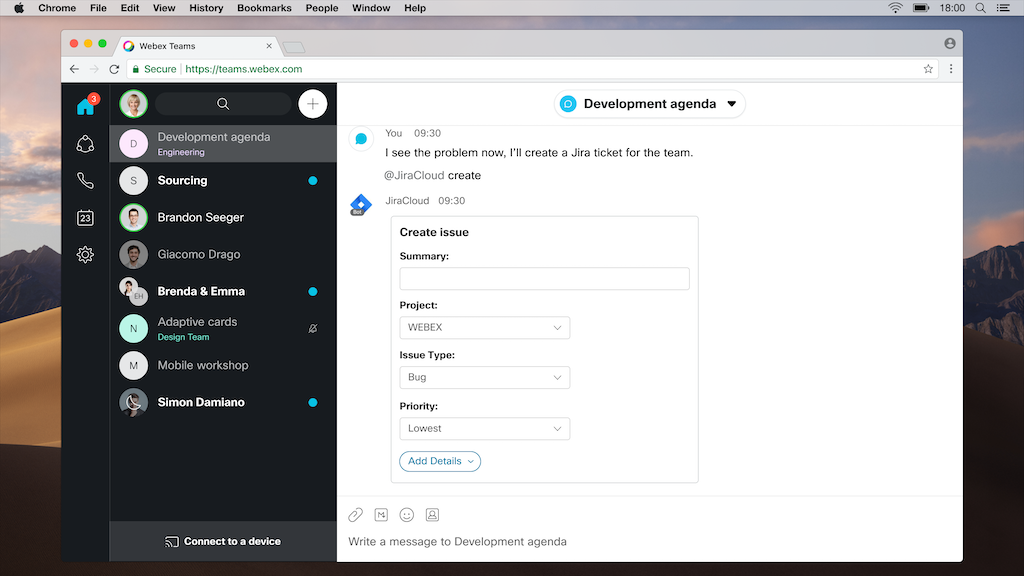
Bots and Integrations can add cards to Webex spaces by including a card attachment when posting a message. Card attachments use Microsoft's Adaptive Cards specification to define the content of the card. The Webex clients render cards with the same look and feel across every platform, letting you focus on the content and the interaction without worrying about the presentation.
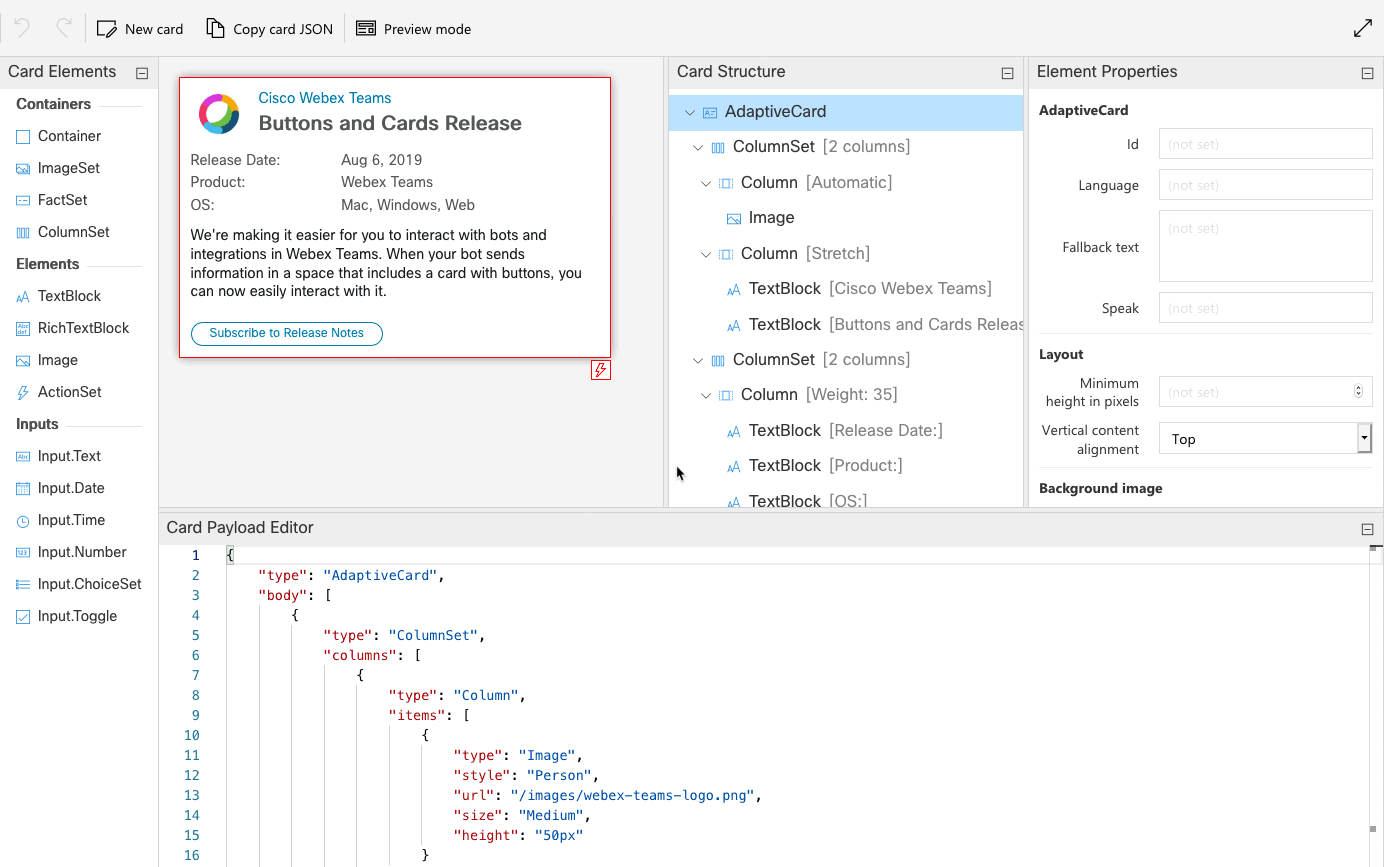
anchorWhat's New
anchorSupport for Version 1.3 properties:
isRequiredlabelerrorMessageregex
Sample JSON for card exhibiting input validation using Version 1.3 properties is as follows:
{
"type": "AdaptiveCard",
"$schema": "http://adaptivecards.io/schemas/adaptive-card.json",
"version": "1.3",
"body": [
{
"type": "Input.Text",
"label": "Name",
"isRequired": true,
"placeholder": "First Name + Last Name",
"errorMessage": "Please provide a valid input",
"regex": "^[\\p{L} .'-]+$",
"id": "sample text"
},
{
"type": "Input.Date",
"id": "sample date",
"label": "Date of Birth",
"errorMessage": "Please enter a valid date",
"isRequired": true,
"min": "1960-01-01",
"max": "1999-12-31"
}
],
"actions": [
{
"type": "Action.Submit",
"title": "Action.Submit"
}
]
}
anchorWorking with Cards
anchorButtons and Cards use Microsoft's Adaptive Cards specification to define the content of the card. To learn more about the specification, see the documentation. They also provide a schema explorer to help you create cards. Keep in mind that there are some elements and attributes that are not supported with Webex.
You can design and experiment with Buttons and Cards in our interactive Buttons and Cards Designer. You can also use the CardSampler Bot to see how your cards will look in the Webex clients.
For an introduction to Webex Cards, see the following lab on Cisco DevNet, Webex Adaptive Cards.
Action Webhooks
When using the Action.Submit action or the selectAction attribute of other elements in cards, data that is generated by users is encrypted and stored within the Webex Platform. If you want to receive a notification when users submit data, you'll need to use webhooks. For more information about webhooks in general, see the Webhooks guide.
To watch for form submissions use the attachmentActions webhooks resource. Only one webhook is needed to receive submission notifications for every card created by your app–this resource does not support any filters.
POST https://webexapis.com/v1/webhooks
{
"name": "My Attachment Action Webhook",
"targetUrl": "https://example.com/mywebhook",
"resource": "attachmentActions",
"event": "created"
}
Creating a Card
To create a card in Webex, include the adaptive card object in the attachments parameter of a new message. For help with defining the card's content, see the Adaptive Cards documentation.
Here's an example of how to create a message that will include a card with a few text blocks, an input form, and an action which will submit the form:
POST https://webexapis.com/v1/messages
{
"roomId": "Y2lzY29zcGFyazovL3VzL1JPT00vYmJjZWIxYWQtNDNmMS0zYjU4LTkxNDctZjE0YmIwYzRkMTU0",
"markdown": "[Tell us about yourself](https://www.example.com/form/book-vacation). We just need a few more details to get you booked for the trip of a lifetime!",
"attachments": [
{
"contentType": "application/vnd.microsoft.card.adaptive",
"content": {
"$schema": "http://adaptivecards.io/schemas/adaptive-card.json",
"type": "AdaptiveCard",
"version": "1.0",
"body": [
{
"type": "ColumnSet",
"columns": [
{
"type": "Column",
"width": 2,
"items": [
{
"type": "TextBlock",
"text": "Tell us about yourself",
"weight": "bolder",
"size": "medium"
},
{
"type": "TextBlock",
"text": "We just need a few more details to get you booked for the trip of a lifetime!",
"isSubtle": true,
"wrap": true
},
{
"type": "TextBlock",
"text": "Don't worry, we'll never share or sell your information.",
"isSubtle": true,
"wrap": true,
"size": "small"
},
{
"type": "TextBlock",
"text": "Your name",
"wrap": true
},
{
"type": "Input.Text",
"id": "Name",
"placeholder": "John Andersen"
},
{
"type": "TextBlock",
"text": "Your website",
"wrap": true
},
{
"type": "Input.Text",
"id" : "Url",
"placeholder": "https://example.com"
},
{
"type": "TextBlock",
"text": "Your email",
"wrap": true
},
{
"type": "Input.Text",
"id": "Email",
"placeholder": "john.andersen@example.com",
"style": "email"
},
{
"type": "TextBlock",
"text": "Phone Number"
},
{
"type": "Input.Text",
"id": "Tel",
"placeholder": "+1 408 526 7209",
"style": "tel"
}
]
},
{
"type": "Column",
"width": 1,
"items": [
{
"type": "Image",
"url": "https://upload.wikimedia.org/wikipedia/commons/b/b2/Diver_Silhouette,_Great_Barrier_Reef.jpg",
"size": "auto"
}
]
}
]
}
],
"actions": [
{
"type": "Action.Submit",
"title": "Submit"
}
]
}
}
]
}
The content length of the entire message (text, markdown, and attachments) cannot exceed 22740 bytes. You can reduce the size of card attachments by not including whitespace in the card's JSON markup.
Images linked in a card will be downloaded and stored with the message. As a rule of thumb, the overall size of the card's JSON and downloaded images should not exceed 80 kilobytes, but this limit can be lower for cards with several images. Don't send cards with links to more than 10 images.
Fallback Text
When sending a card, the Webex message object must include either text or markdown properties for clients that cannot render cards. This text should give the user context about the card's content and provide an alternative method to interact with the card's actions. It cannot include @mentions.
Card notificaiton
When a message with a card is sent, a notification is received in the Webex app. The format of the notification is generic <Person/bot> shared a card and does not include the Fallback Text. Below are examples of card notifications received in the desktop and mobile app respectively.
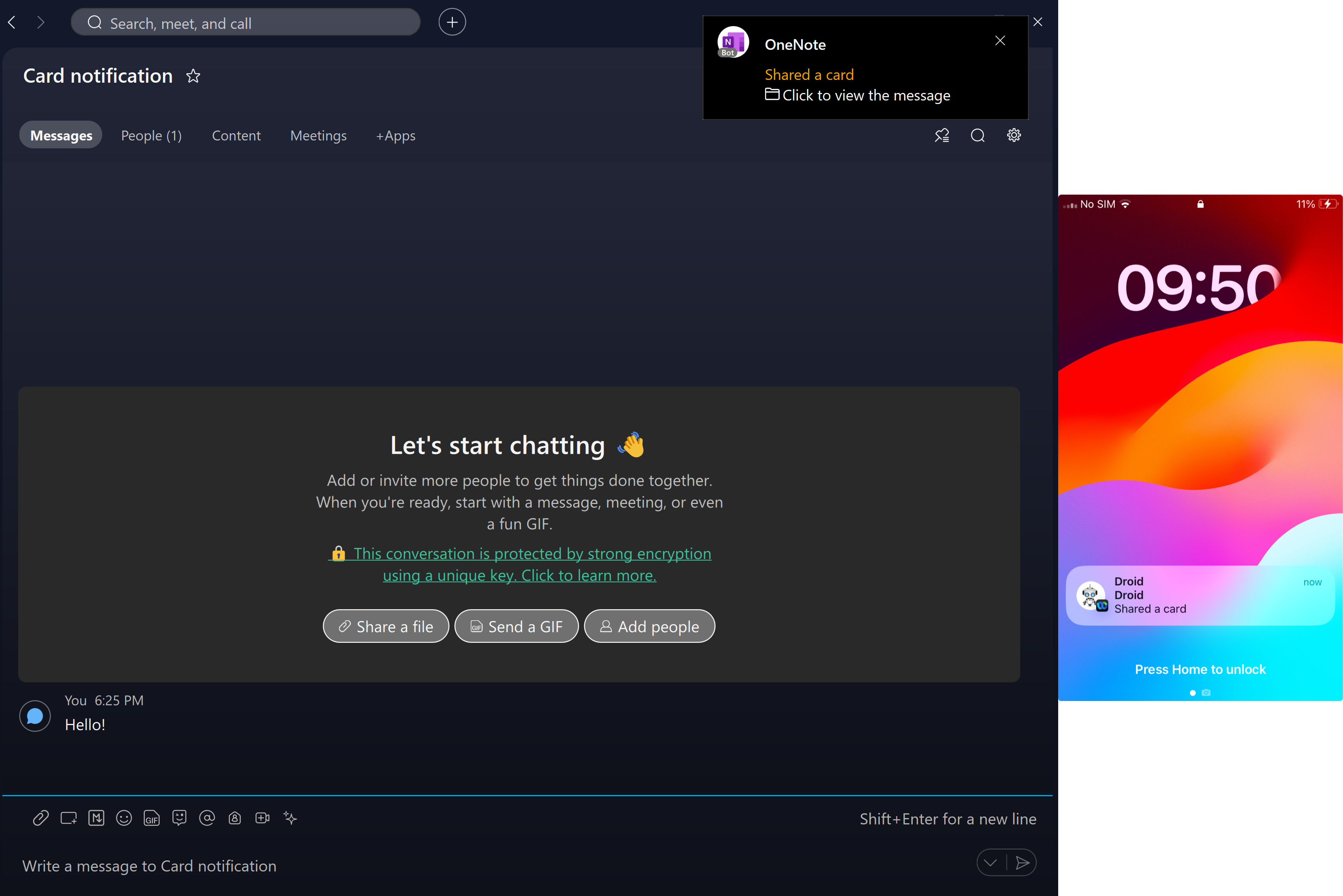
Handling Submissions
If you registered a webhook for the attachmentActions webhook resource, your app will receive a webhook with the following envelope and data if a user submits data:
{
"id": "Y2lzY29zcGFyazovL3VzL1dFQkhPT0svOTZhYmMyYWEtM2RjYy0xMWU1LWExNTItZmUzNDgxOWNkYzlh",
"name": "My Attachment Action Webhook",
"resource": "attachmentActions",
"event": "created",
"orgId": "OTZhYmMyYWEtM2RjYy0xMWU1LWExNTItZmUzNDgxOWNkYzlh",
"appId": "Y2lzY29zcGFyazovL3VzL0FQUExJQ0FUSU9OL0MyNzljYjMwYzAyOTE4MGJiNGJkYWViYjA2MWI3OTY1Y2RhMzliNjAyOTdjODUwM2YyNjZhYmY2NmM5OTllYzFm",
"ownedBy": "creator",
"status": "active",
"actorId": "Y2lzY29zcGFyazovL3VzL1BFT1BMRS83MTZlOWQxYy1jYTQ0LTRmZ",
"data": {
"id": "Y2lzY29zcGFyazovL3VzL09SR0FOSVpBVElPTi85NmFiYzJhYS0zZGNjLTE",
"type": "submit",
"messageId": "GFyazovL3VzL1BFT1BMRS80MDNlZmUwNy02Yzc3LTQyY2UtOWI4NC",
"personId": "Y2lzY29zcGFyazovL3VzL1BFT1BMRS83MTZlOWQxYy1jYTQ0LTRmZ",
"roomId": "L3VzL1BFT1BMRS80MDNlZmUwNy02Yzc3LTQyY2UtOWI",
"created": "2016-05-10T19:41:00.100Z"
}
}
Similar to other webhook resources, the data property of attachmentActions webhooks will not contain any sensitive data. You will need to use the data.id property to retrieve the attachment action:
GET https://webexapis.com/v1/attachment/actions/Y2lzY29zcGFyazovL3VzL09SR0FOSVpBVElPTi85NmFiYzJhYS0zZGNjLTE
{
"type": "submit",
"messageId": "GFyazovL3VzL1BFT1BMRS80MDNlZmUwNy02Yzc3LTQyY2UtOWI4NC",
"inputs": {
"Name": "John Andersen",
"Url": "https://example.com",
"Email": "john.andersen@example.com",
"Tel": "+1 408 526 7209"
},
"id": "Y2lzY29zcGFyazovL3VzL09SR0FOSVpBVElPTi85NmFiYzJhYS0zZGNjLTE",
"personId": "Y2lzY29zcGFyazovL3VzL1BFT1BMRS83MTZlOWQxYy1jYTQ0LTRmZ",
"roomId": "L3VzL1BFT1BMRS80MDNlZmUwNy02Yzc3LTQyY2UtOWI",
"created": "2016-05-10T19:41:00.100Z"
}
anchorSupported Clients
anchorThe following Webex clients and SDKs support Buttons and Cards:
- Desktop Clients: Windows and Mac
- Mobile Clients: Android and iOS
- Web Client
- Browser SDK
- Widgets
Watch our blog for news about Buttons and Cards support in our other clients and SDKs.
anchorLimitations
anchor- Webex supports Adaptive Cards Version 1.3.
- The following card elements are not supported:
Media. - The following card properties are not supported:
fallbackfor card elements,fallbackText,requires, andspeak. - The
heightproperty of theColumnSetelement is not supported. - Cards may include up to twenty actions (using
ActionSetgives you more freedom). - Only one card can be sent per request.
- Editing of Cards on User interaction is possible only for cards with no images, pre or post Edit.
- Images in the SVG are not supported.